| North America | ||
| USA/Canada | English | USD |
| Europe | ||
| UK | English | GBP |
| France | French | EUR |
| Germany | German | EUR |
| Italy | Italian | EUR |
| EU | English | EUR |
| Rest of the world | ||
| International | English | USD |
| Australia/New Zealand | English | EUR |
It’s time to return to Skyrim, but this time 900 years in the past in Elder Scrolls Online: Greymoor. Venture into the Dark Heart of Skyrim to rediscover places like Solitude, Dragon Bridge, and Morthal… but this time, the area has been riddled with vampires, werewolves, and the supernatural. It’ll be the darkest storyline yet.
Whether it’s your first time playing or you’re an experienced player looking for a better way to play, we have gameplay tips for both ends of the spectrum.
First time playing Elder Scrolls Online? Here are some general tips to get you started on your new adventure.
Game Settings
Let’s start with game settings that will help improve your visual cues while playing.
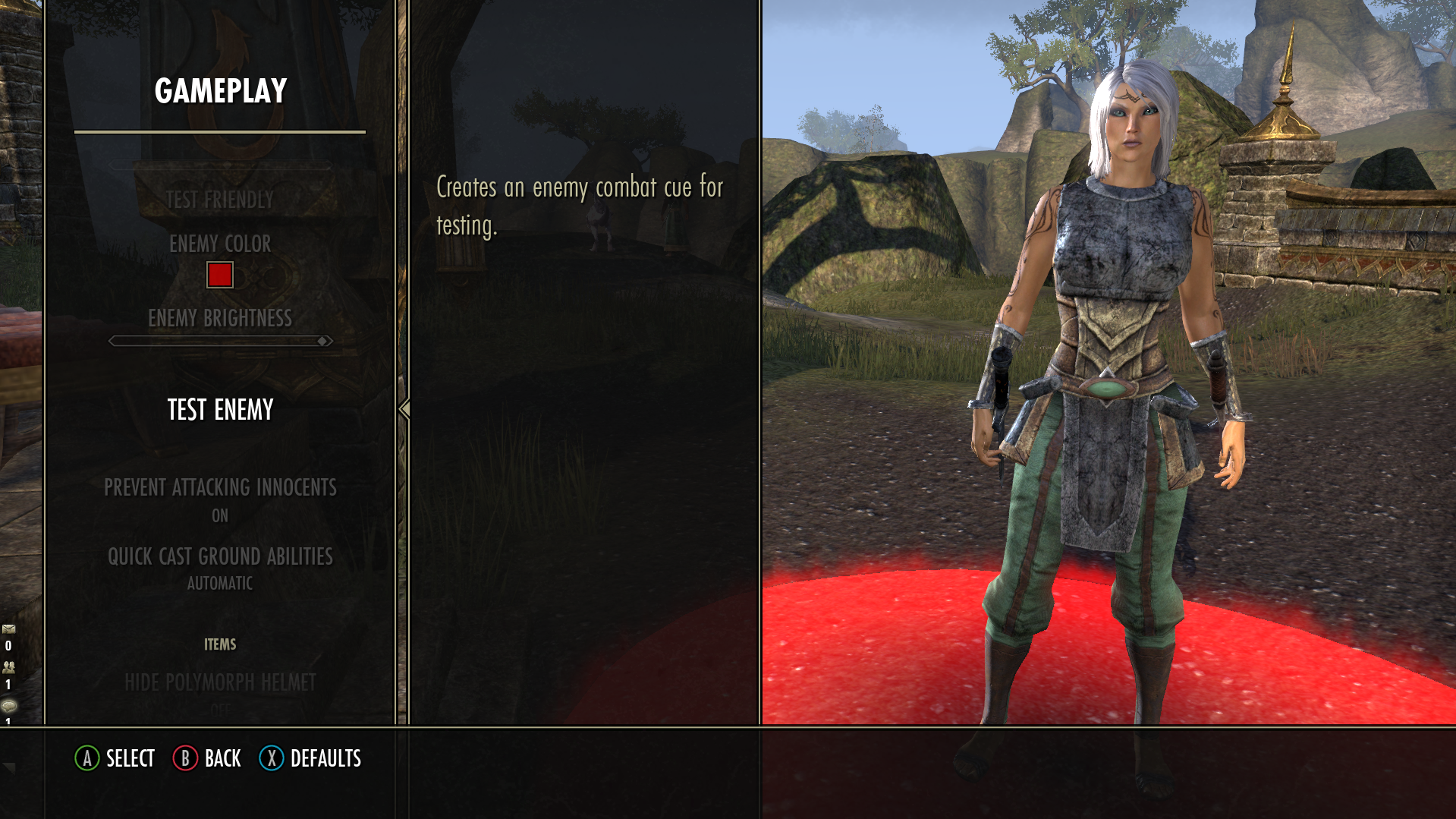
Gameplay Settings
Head into Settings and select Gameplay.
-
Under Combat, Turn Combat Cues ON
-
Next turn Custom Colors ON
You can set the Friendly Color to whatever you would like, we keep it on green.
You can also adjust the brightness if you want so you can see the color more clearly. We set it to around half brightness.
Next up, Enemy Color. This can also be set to whatever you would like; we keep it on red.
-
We highly recommend bumping Enemy Brightness up to MAX
These settings will make it easier to see who is friendly and who is not when fighting.
The rest of this menu is up to personal preference, so take a moment to look through the options.
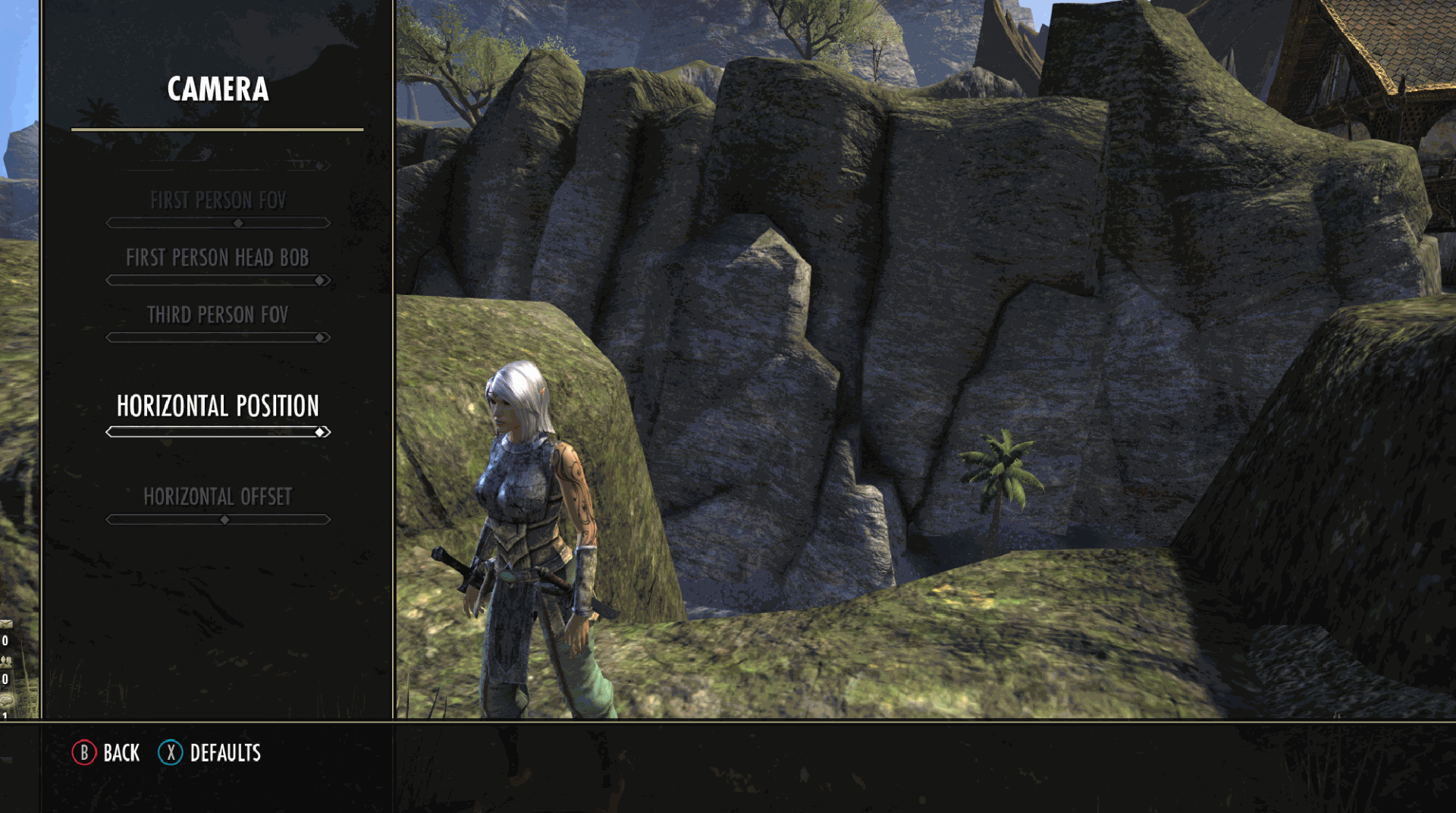
Camera Settings
Next go into Camera settings.
-
We suggest turning Camera Sensitivity to MAX
-
Then scroll down to Third Person FOV and set to MAX
We highly recommend playing in third person instead of first person for ESO, so you can see more of the area for enemies, effects, etc during combat.
The above settings will maximize this view and how quickly you can look around.
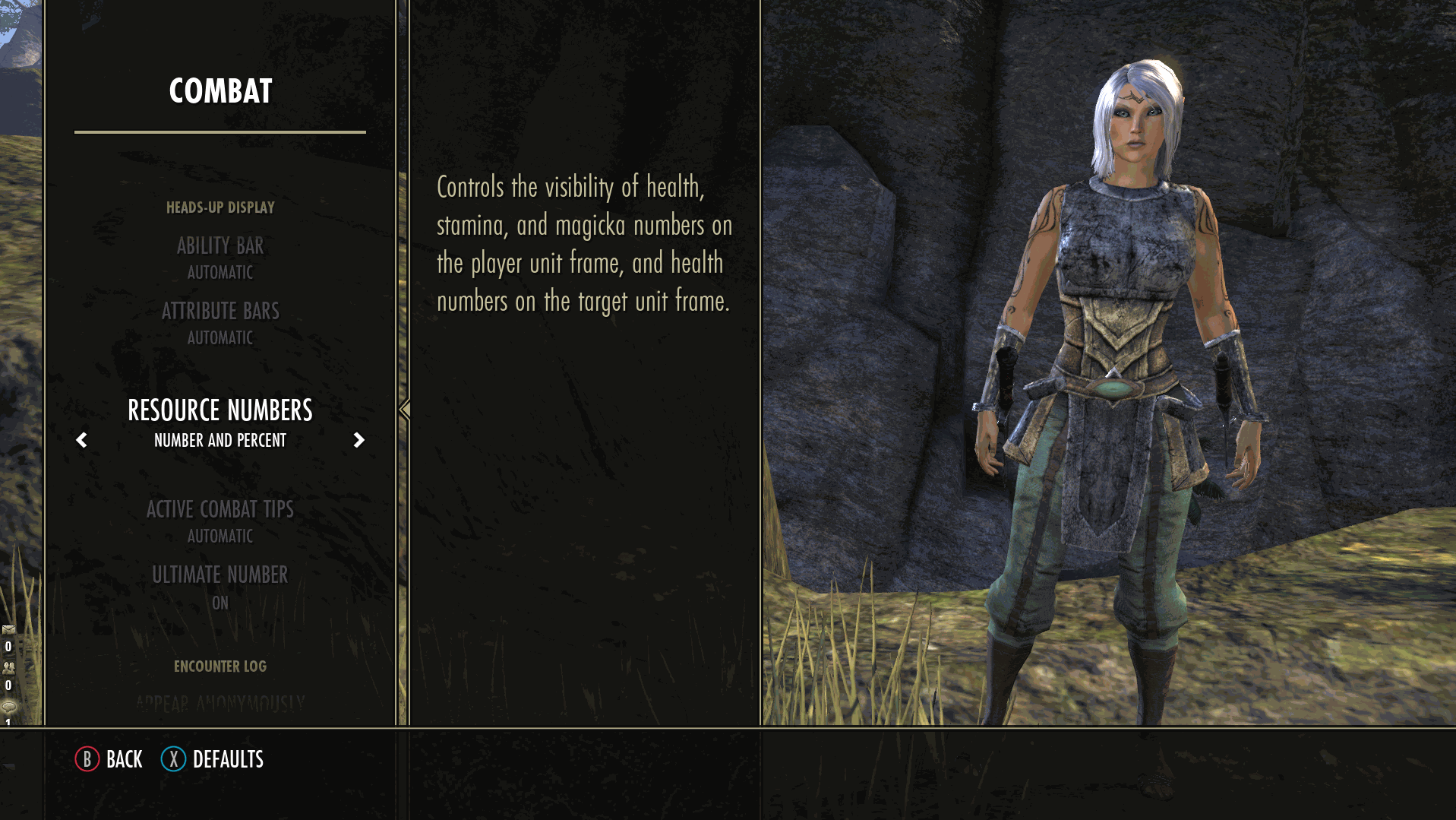
Combat Settings
Last up, go into Combat Settings.
The Ability and Attribute bars should be on automatically, but just double check and make sure.
-
Set Resource Numbers to Number and Percent
This will display the total number of a stat, like health, but also the percentage it is at. Some bosses have special abilities at certain percentages, so it can be helpful to have this displayed.
-
Set Ultimate Number ON
This will allow you to keep track of when your Ultimate ability is ready to use.
-
Turn Combat Text ON
This will display info like how much damage you are outputting. You may want to go through all the menu options to select which ones you think will benefit you.
-
Turn Buffs & Debuffs ON
This will display info like buffs on you and debuffs on the enemy. It’s helpful to have additional info to understand the mechanics of fights.
Skill Lines
You unlock new skill lines in ESO by using a certain weapon, abilities, crafting, lock picking, etc.
For example, if you want to dual wield as a nightblade, you will have to equip two daggers to begin that skill line, same for if you want to use a bow or two handed sword.
As you use the items, you’ll automatically begin to level it up, but you can also place skill points in those lines too or unlock skills specific to that item.
When starting out, you’ll want to unlock the skill lines for the Mages Guild, Fights Guilde, and Undaunted no matter what class as soon as you hit the starter town to make your character more powerful over time.
Determine which builds suit your playstyle for the class you chose, and be sure to level up those skill lines to stay ahead of the curve as you level up.
Abilities
There are three types of abilities you can unlock and level up.
-
Active Abilities - You can assign to your shortcut bar and are activated by you.
-
Passive Abilities - Once you unlock a passive ability, it will always be in use in the background.
-
Ultimate Abilities - Only one of these can be active on your shortcut bar at a time, but these are more powerful abilities that can be activated by you.
To assign an ability to your shortcut bar, just select the ability you want and press the facebutton you want to assign it to. It’ll now show up on your bar with the associated button to activate it.
Combat Basics
Attacking
There are two types of attacks: Light Attacks and Heavy Attacks.
Light attacks are quick and when used frequently increase damage whereas heavy attacks are much slower, but they help regain stamina and magika.
Rotation
If you’ve ever played an MMO before, you might have heard of (and know of) a “Rotation”. A rotation is the order of abilities you use to maximize damage, aggro generation, healing, etc.
They are a little more complex than just 1-2-3-4, usually certain abilities are used interchangeably depending on conditions in the fight. The way you fight a solo target versus multiple enemies will be different, so thus your rotation will be different.
For the basics when fighting, you’ll want to start doing something like this:
Light Attack > Ability > Light Attack > Ability > Heavy Attack to recover when your stats are down**
You’ll want to explore which abilities are best for you to use based on your class and the build you want to play to find your preferred rotation.
Blocking
Blocking will take a fraction of the damage dealt, but it will drain stamina over time. You can block by holding down the left trigger.
Bashing
When an enemy is channeling an attack, you can interrupt them by bashing by pressing the left and right triggers. This will prevent the enemy from using said attack.
Dodge roll
Dodge rolling will let you roll out of harm's way and avoid a lot of damage. There are certain abilities that do Area-Of-Effect (AOE) damage that can’t be dodged. As you play, you’ll learn more about which abilities you can and can’t dodge roll out of. Be mindful of your stamina bar, it will deplete it when used.
Hold the left trigger and press jump to dodge roll.
Play Better with SCUF
For more experienced players ready to level up how they play, here’s how SCUF can help you improve your gameplay regardless of what class you play.
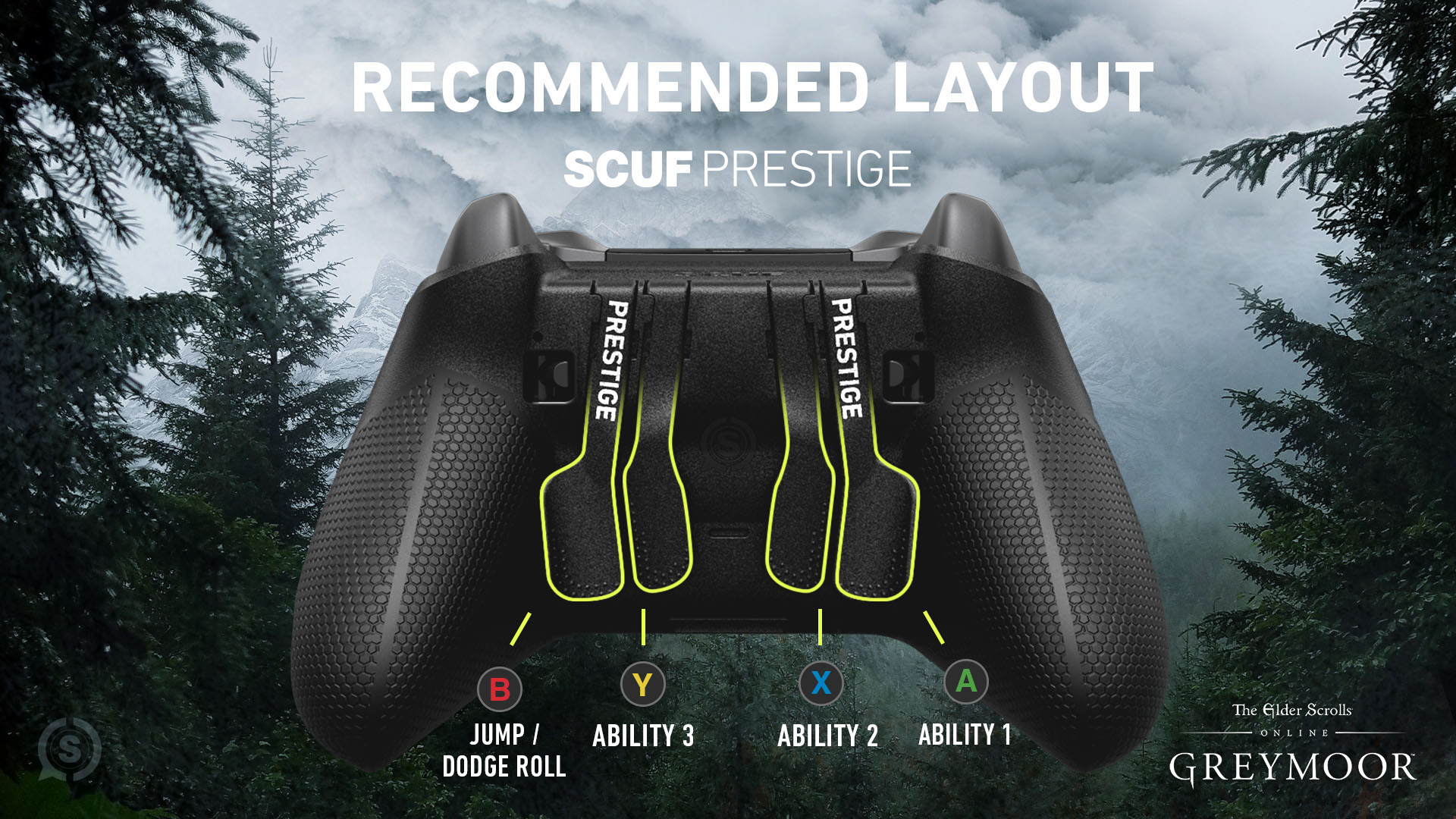 Learn More About SCUF PRESTIGE
Learn More About SCUF PRESTIGE
Paddles located on the back of your SCUF will improve the speed and efficiency of your rotation. Since each SCUF has remappable paddles, you can assign them to your preferred order and style of play. Above is just one instance of how you could map out your controller.
In addition to speed, you’ll keep your thumbs on the thumbsticks for better ranged accuracy when fighting.
You can also upgrade your SCUF with Digital Triggers to increase your speed when fighting. Instead of pressing the trigger down, it’ll be an instant click similar to a mouse.
While you’re lost in the land of Tamriel, high-performance grip will reduce slippage and increase comfort during long hours of play.


